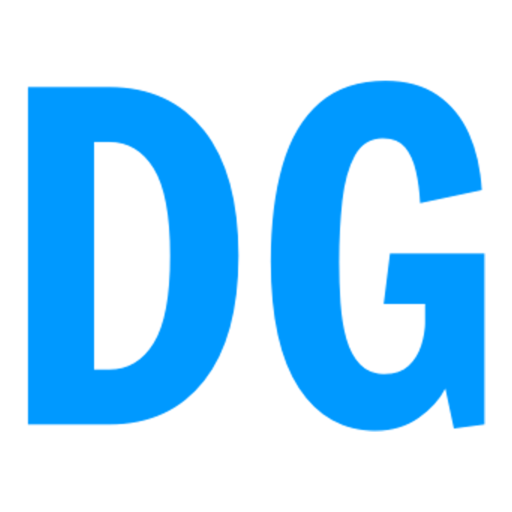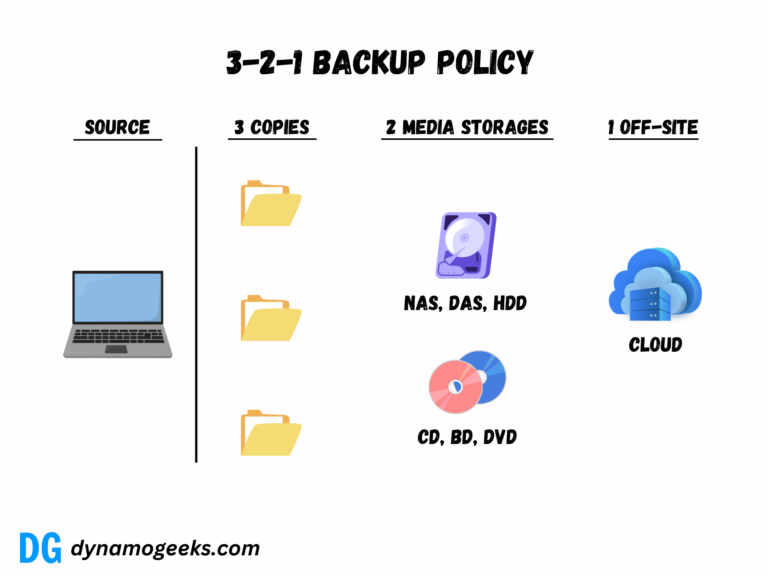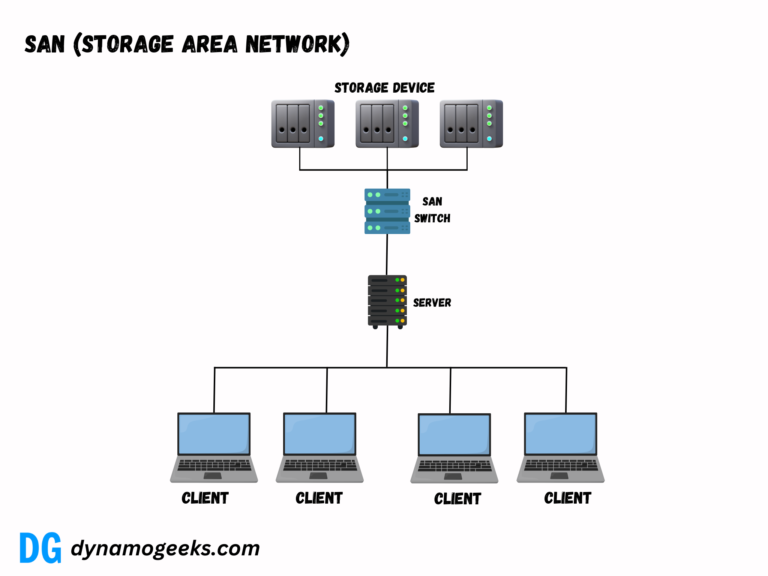Data is the backbone of our personal and professional lives. Losing it can be catastrophic, but with the right backup strategy, you can ensure its safety. From my experience as a tech-savvy professional, here’s how you can establish the best backup system.
1. Why Backups Are Crucial
Data loss can occur because of problems like hardware failure, cyberattacks, accidentally deleting files, or events like natural disasters. Backups protect you from these scenarios. Imagine losing years of work or cherished memories—it’s heart-wrenching. Regular backups ensure you can recover quickly without losing valuable information.
2. Types of Backup Strategies
A backup strategy is not one-size-fits-all. Different methods suit different needs. Let’s explore the most reliable options.
a. Full Backup
A full backup is the most complete way to save all your data. It involves creating a complete copy of all your data, including files, settings, and system configurations.
This ensures that, in the event of data loss, you have everything needed to restore your system to its original state.
While this method offers peace of mind, it is also time-consuming and requires a significant amount of storage space. For example, if you are backing up an entire computer, you’ll need enough external or cloud storage to accommodate all the data on your hard drive.
Full backups are typically performed less frequently due to the time and storage requirements, but they serve as the foundational backup for other methods like incremental and differential backups.
Pros:
- Complete data protection.
- Easy to restore.
Cons:
- Time-intensive.
- Storage-heavy.
b. Incremental Backup
Incremental backups are designed to save time and storage space by only copying the data that has changed since the last backup—whether that was a full or incremental one.
For instance, if you create a full backup on Monday and an incremental backup on Tuesday, the Tuesday backup will only include the new or modified files since Monday.
This approach significantly reduces the time required for each backup and minimizes storage needs.
However, restoring data from incremental backups can be complex, as it requires the most recent full backup and every subsequent incremental backup to piece everything together.
Pros:
- Saves time and storage.
- Efficient for frequent backups.
Cons:
- Restoration takes longer as multiple backups need combining.
c. Differential Backup
Differential backups offer a good middle ground between full backups and incremental backups. They save all the changes made since the last full backup.
For example, if you perform a full backup on Sunday and a differential backup on Wednesday, the Wednesday backup will include all the data that changed since Sunday.
This method takes more time and storage than incremental backups but is faster and simpler to restore, as you only need the last full backup and the most recent differential backup.
Differential backups are ideal when you want quicker recovery times without performing a full backup daily.
Pros:
- Faster than full backups.
- Simplifies restoration.
Cons:
- Requires more storage than incremental backups.
d. Cloud Backup
Cloud backups store your data on remote servers managed by a third-party service provider.
These backups offer several advantages, including accessibility from anywhere with an internet connection and the ability to scale storage as needed.
Cloud backup services often include features like encryption, versioning, and automated scheduling to enhance security and convenience.
While cloud backups provide excellent off-site protection against local disasters like fires or theft, they can be limited by your internet speed and may involve recurring subscription costs.
They are ideal for users who prioritize accessibility and remote protection for their data.
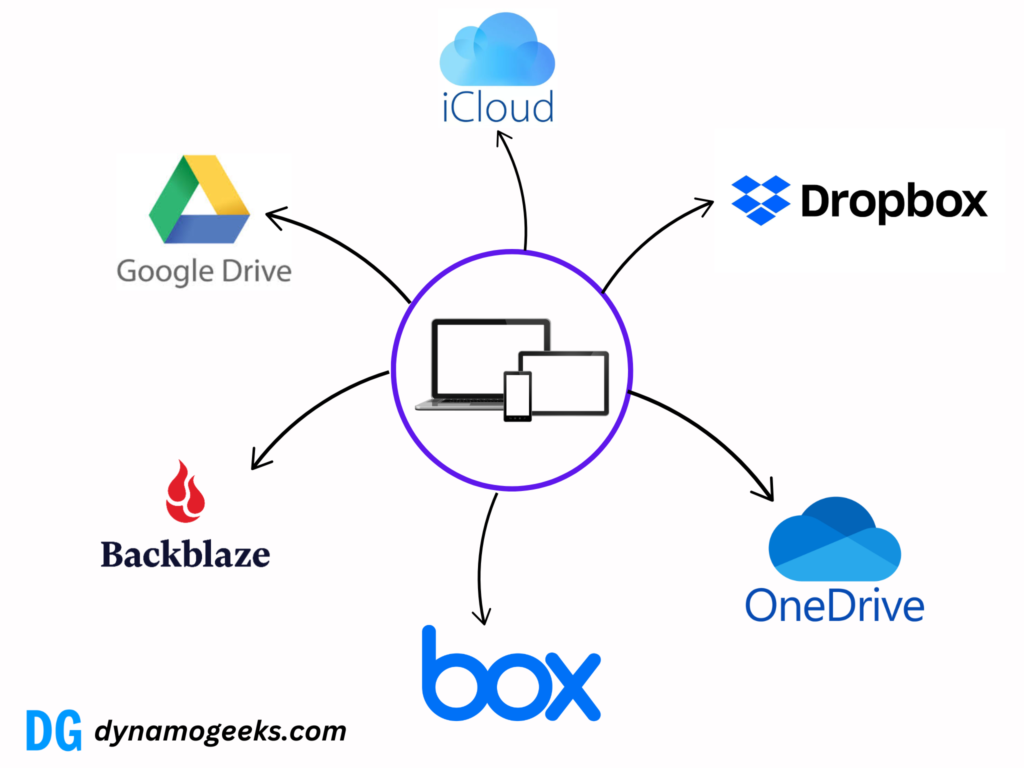
Popular cloud backup services include:
Pros:
- Automatic backups.
- Scalable storage.
Cons:
- Dependent on internet speed.
- Subscription costs.
e. Local Backup
Local backups involve storing data on external hard drives, USB drives, or network-attached storage (NAS) devices.
This method provides a fast and reliable way to back up your data without relying on an internet connection. Local backups are often preferred for their speed and privacy, as the data stays within your physical control.
However, they are susceptible to physical risks like hardware failure, theft, or natural disasters.
Regularly updating and storing these backups in a secure location can mitigate some of these risks.
Local backups are particularly useful for users who want quick access to their data without incurring recurring costs.
Pros:
- Faster access.
- No internet dependency.
Cons:
- Vulnerable to physical damage or theft.
f. Hybrid Backup
A hybrid backup combines the strengths of both cloud and local backup methods, offering maximum security and flexibility.
By maintaining copies of your data in both local and cloud storage, you can enjoy the speed and convenience of local backups while also benefiting from the remote protection and accessibility of cloud backups.
For example, you might use an external hard drive for daily backups and a cloud service for weekly or monthly backups.
This approach ensures that your data remains safe even if one backup method fails, providing redundancy and peace of mind.
Hybrid backups are an excellent choice for users who want comprehensive protection against data loss.
Pros:
- Redundant and reliable.
- Covers multiple failure scenarios.
Cons:
- Can be costly.
- Requires management.
3. How to Create an Effective Backup Plan
Step 1: Identify Critical Data
Prioritize files that are irreplaceable or crucial for work. This could include documents, photos, videos, and application data.
Step 2: Choose Backup Tools
Select tools based on your needs. For example, Google Drive, OneDrive, and Dropbox are great for cloud backups. External hard drives and NAS are perfect for local backups.
Step 3: Automate Backups
Manual backups are prone to human error. Automate the process using tools like Time Machine for Mac or third-party software like Acronis.
Step 4: Follow the 3-2-1 Rule
To follow the 3-2-1 backup rule, keep three copies of your data: the original and two backups. Use two different types of storage mediums, like an external hard drive and cloud storage, to reduce the risk of simultaneous failure. Store one of these copies offsite to protect against physical disasters such as fire or theft. This approach ensures redundancy and robust safety for your data.
Step 5: Test Restorations
Backups are useless if you can’t restore them. Regularly test your restoration process to ensure everything works as expected.
4. Best Practices for Backups
- Schedule backups at least once a week or daily for critical data.
- Encrypt your backups to protect sensitive information.
- Label and organize backup files for easy access.
- Monitor backup performance and address failures immediately.
5. Comparing Backup Options
| Option | Pros | Cons |
|---|---|---|
| Full Backup | Comprehensive protection | Time-consuming, storage-intensive |
| Incremental Backup | Space-efficient | Longer restoration time |
| Differential Backup | Faster restoration | Medium storage requirement |
| Cloud Backup | Accessible, automatic | Internet-dependent, costly |
| Local Backup | Fast, offline | Vulnerable to physical risks |
| Hybrid Backup | Redundant, versatile | Costly, requires management |
6. FAQs
Q1: What is the most reliable backup method?
A hybrid backup combining cloud and local storage is the most reliable.
Q2: How often should I back up my data?
Backup frequency depends on your usage, but weekly is a good starting point.
Q3: Is cloud backup secure?
Reputable cloud services offer encryption and advanced security measures to protect your data.
Q4: Can I back up my smartphone data?
Yes, use iCloud for iOS or Google Backup for Android.
Q5: How much does cloud storage cost?
Costs vary, starting from free plans with limited storage to paid plans offering terabytes of space.
Q6: What’s the difference between backup and storage?
Backup ensures data recovery during loss, while storage is for holding data long-term.
Q7: Should businesses use cloud or local backups?
A combination of both is ideal for businesses.
Q8: Can ransomware affect backups?
Yes, especially local backups. Use immutable backups or cloud services with versioning.
Q9: How can I recover corrupted backups?
Use professional data recovery tools or services.
Q10: What is 3,2,1 backup policy?
The 3-2-1 backup policy is defined as:
- 3 Copies of Data: Keep the original data and two backup copies.
- 2 Different Media Types: Store the backups on at least two different storage media (e.g., hard drives, cloud storage).
- 1 Offsite Backup: Keep at least one backup in a different physical location (e.g., cloud or remote storage).
Conclusion
A robust backup strategy is essential for safeguarding your data. By understanding your needs and following best practices, you can minimize risks and ensure peace of mind. Don’t wait for disaster to strike—start backing up today.
Summary
A reliable backup strategy is a safety net for your digital life. Identify critical data, use the 3-2-1 rule, and automate the process for consistency. Embrace a hybrid approach combining local and cloud backups for the best results. Regular testing and encryption add extra layers of reliability and security, ensuring you’re always prepared for unexpected data loss.